This tutorial will show you how to create your own free school website in minutes by copying the professional Jimdo school website templates shown below. It's very easy as shown in video and pictures
You will receive a free copy of these professional school website templates, which you can use for the website of a school, but also for any other website:
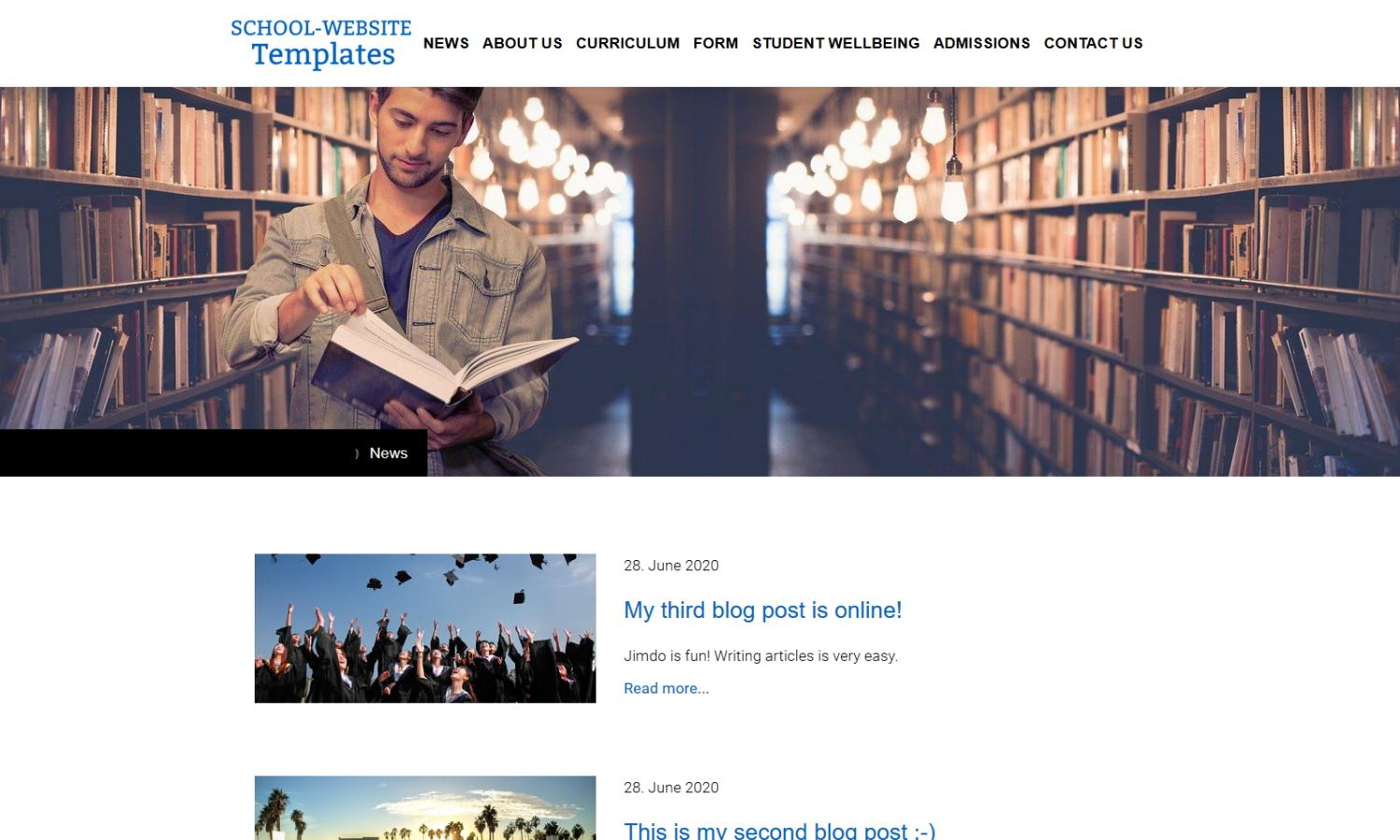
You can test the live free Jimdo school website here.
Jimdo is the best solution for the vast majority of schools, as the article "School Website Design Companies are great help - use it wisely" explains.
I also recommend Jimdo for your school since I am the webmaster of my school's website and I use Jimdo for my school. I am extremely happy with Jimdo.
Contents
You can easily create a free Jimdo school website in 80 seconds. This is how:
1. This video shows you how to create your own free and professional Jimdo website by copying a Jimdo template:
2. Further down the descriptions in "School website - how to copy in text and pictures" will explain to you step by step with text and pictures what the video has already shown: how to create your own school website in only 80 seconds by copying the Jimdo templates.
3. When you are ready just click on copy free Jimdo school website to start your own free website.
4. You can test the live free Jimdo school website here.
With this step-by-step guide in text and pictures you can easily copy the professional Jimdo school website templates - shown above - in a few minutes and create your own free school website:
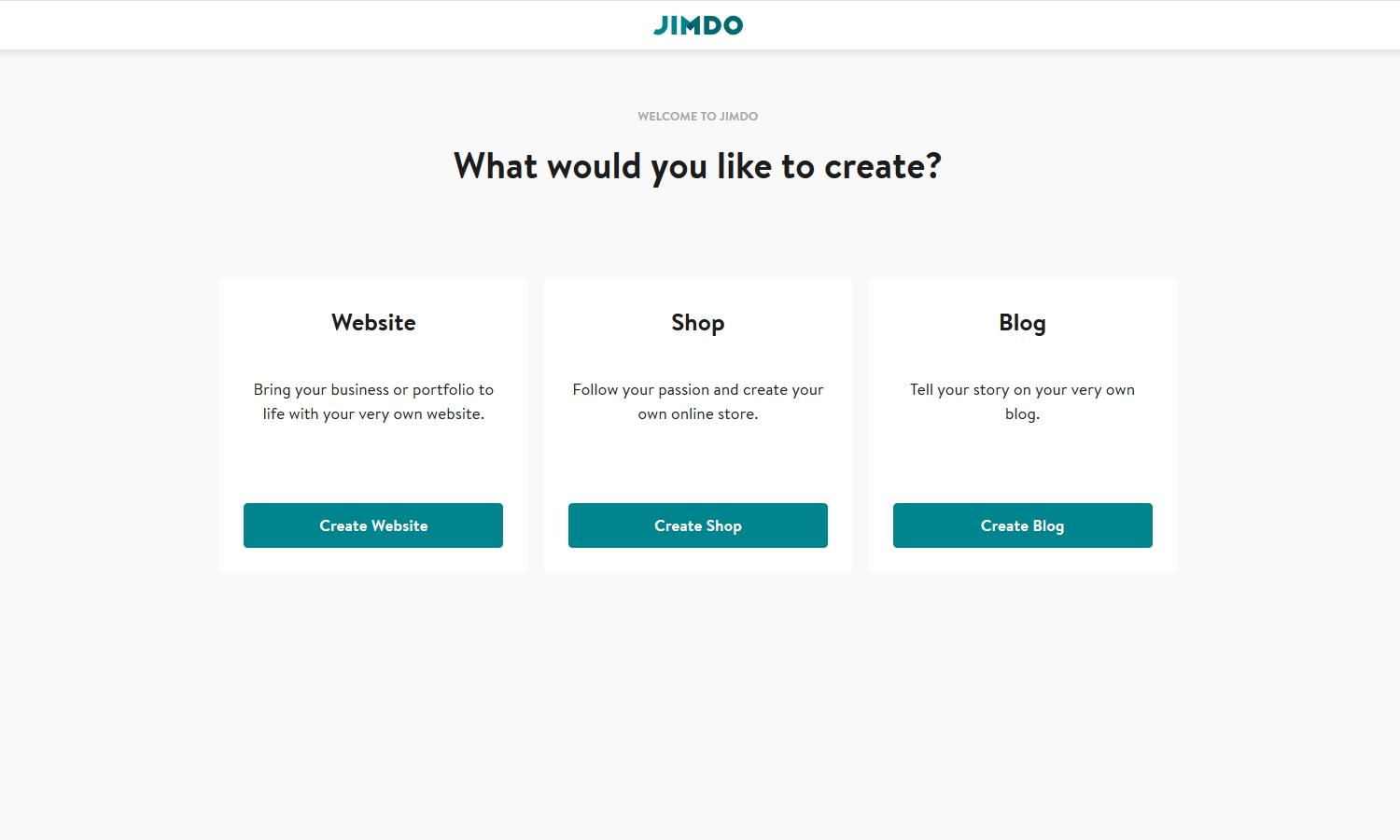
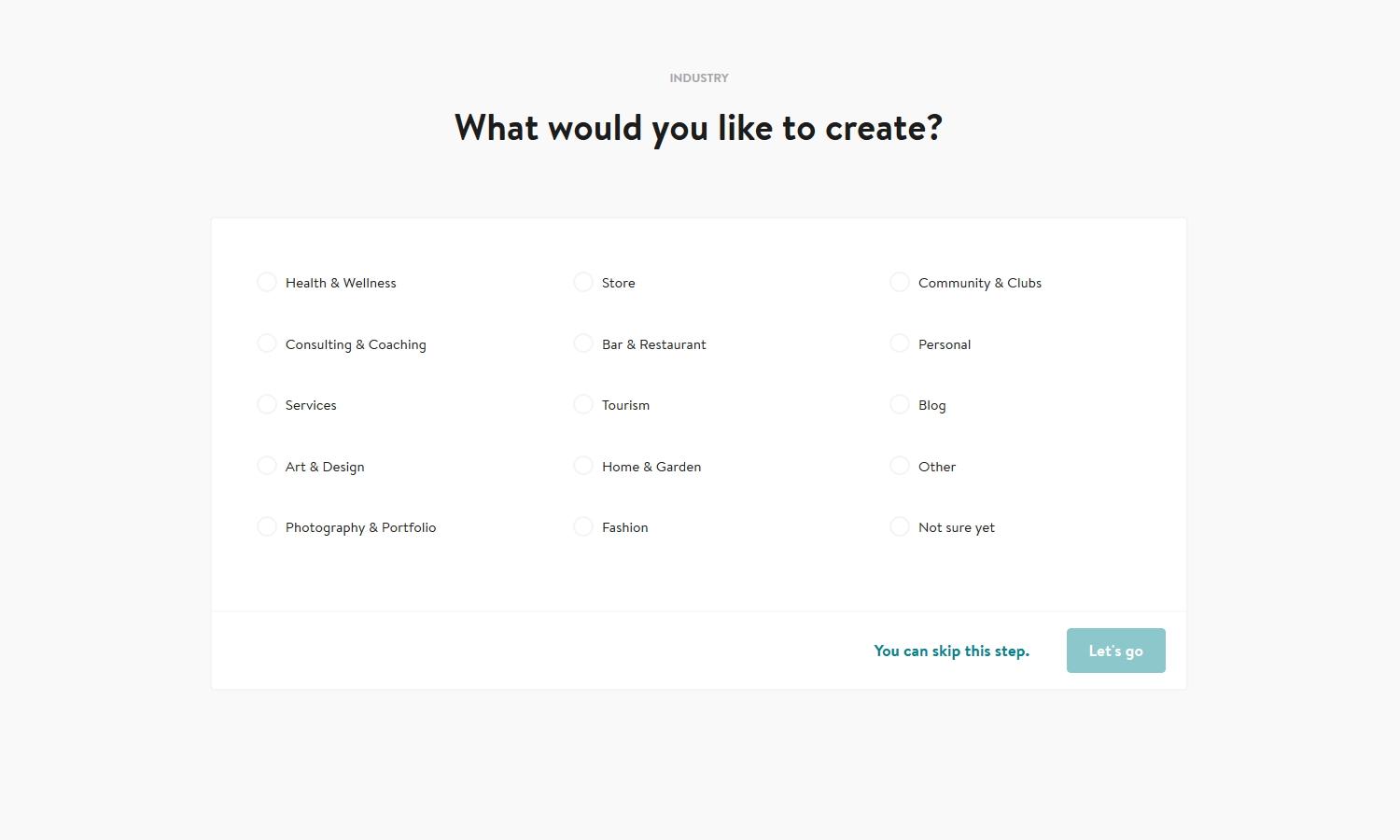
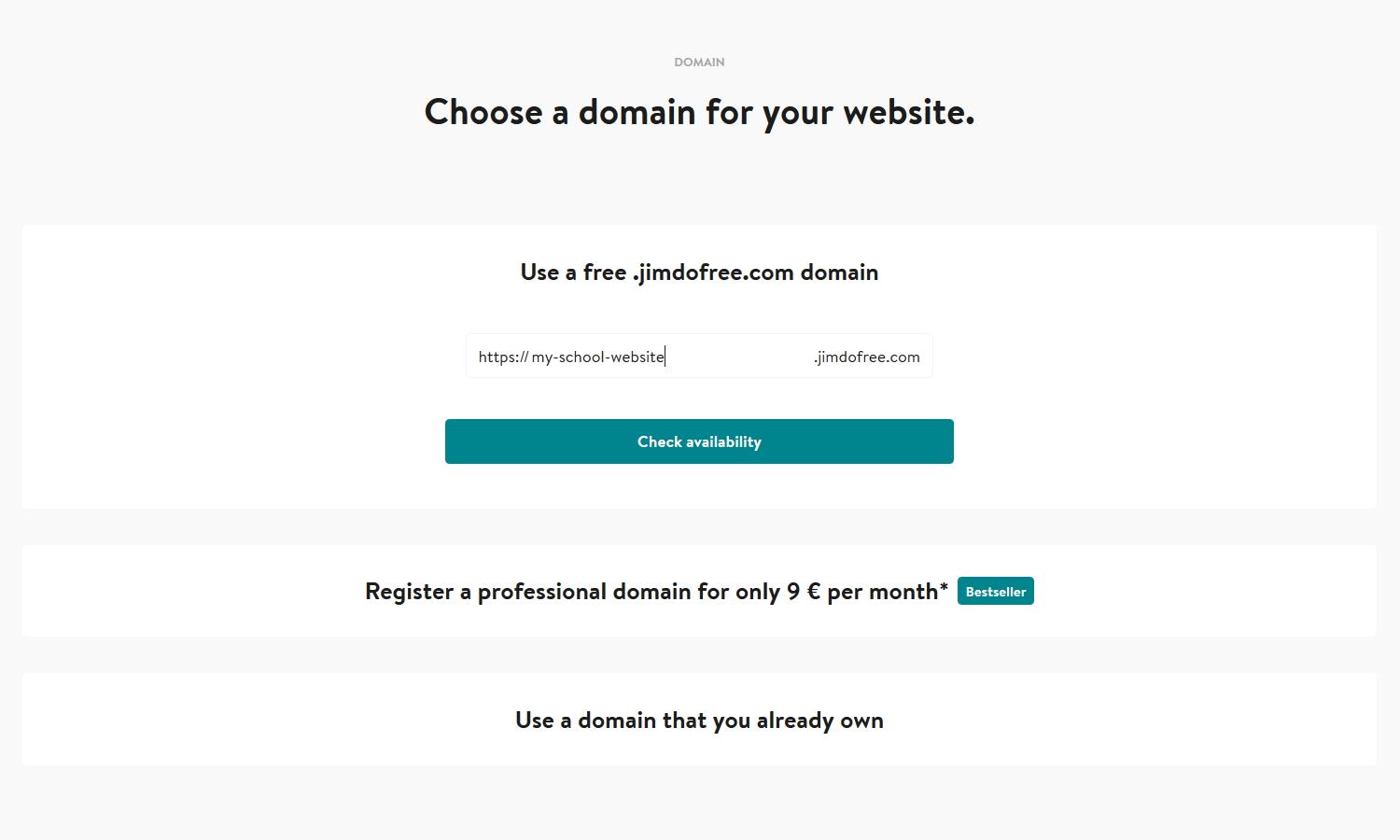
Done! You now have the webpages for your school based on these design templates and you can add your contents.
After copying, you should make a few individual adjustments to your school site:
Enter your privacy policy at "Settings" > "Privacy & Security" and your imprint for the new website. To add your imprint, click on the link "About" in the footer. On this sub-page you insert your personal details.
If the slowly changing wallpapers do not appear in your copy, please do the following: After logging in to Jimdo, click on "Menu" > "Design" > "Background" on the left. There you can activate the "changing wallpaper" by clicking on it and saving it again. The three changing images are set up so that they appear on all pages of the website. You can also set the changing pictures so that one or more other pictures are shown on each page. In the Jimdo help you'll find many instructions to set the background.
I also recommend that you use your own pictures of people from your school so that visitors get a more personal impression of the people in your school. However, make sure to respect the privacy and the permission of the people to publish them. The article "Choose the Best Background for Your Website" offers more tips on this.
The background images are from pixabay.com. Pixabay offers very beautiful free graphics, which everyone can use for his website. You will find many more beautiful free pictures in the article "Where to Get Beautiful Images for Your Website".
Add your logo by clicking on the current logo and uploading a new one:
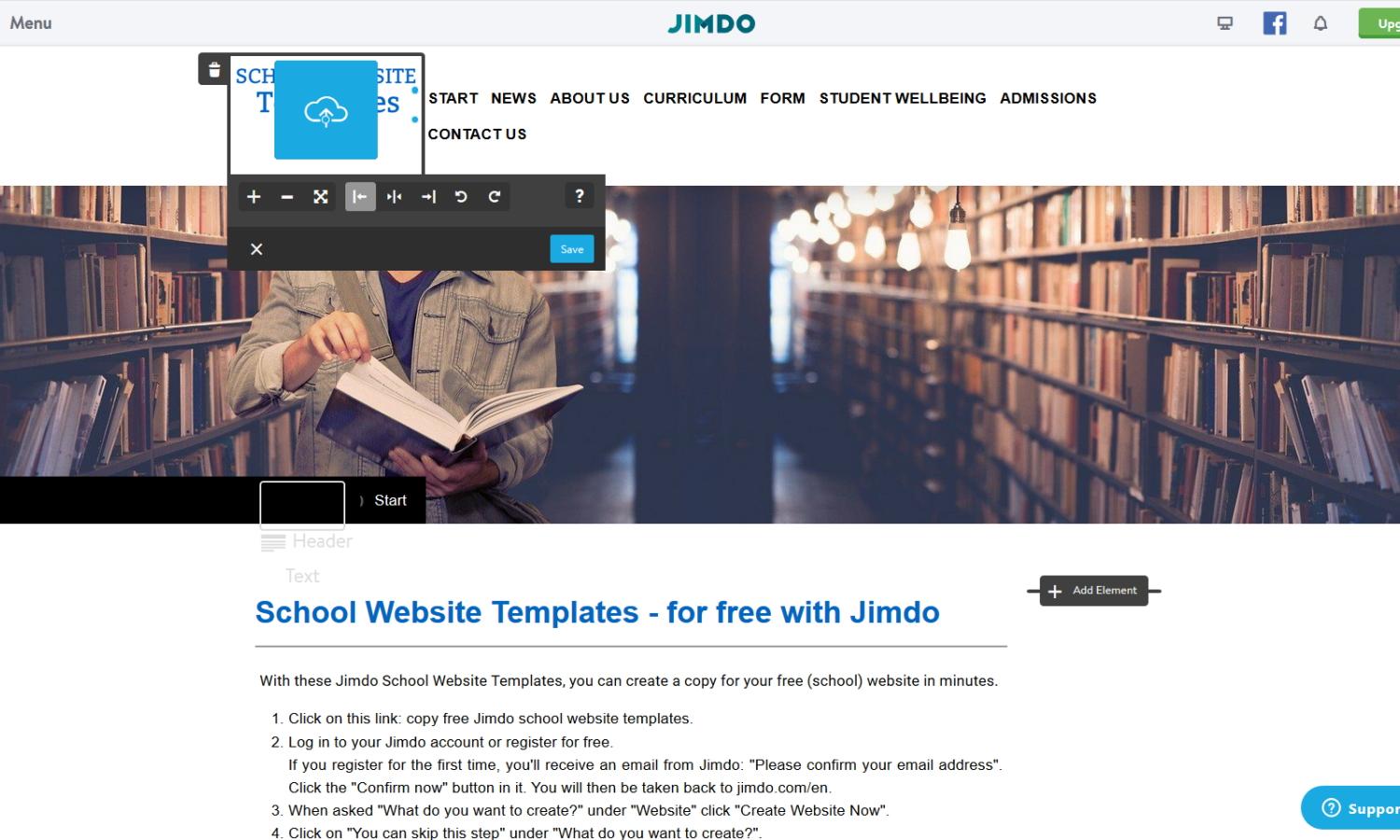
If you don't have one yet or want to create a new one, you can also use the free Jimdo Logo Creator:
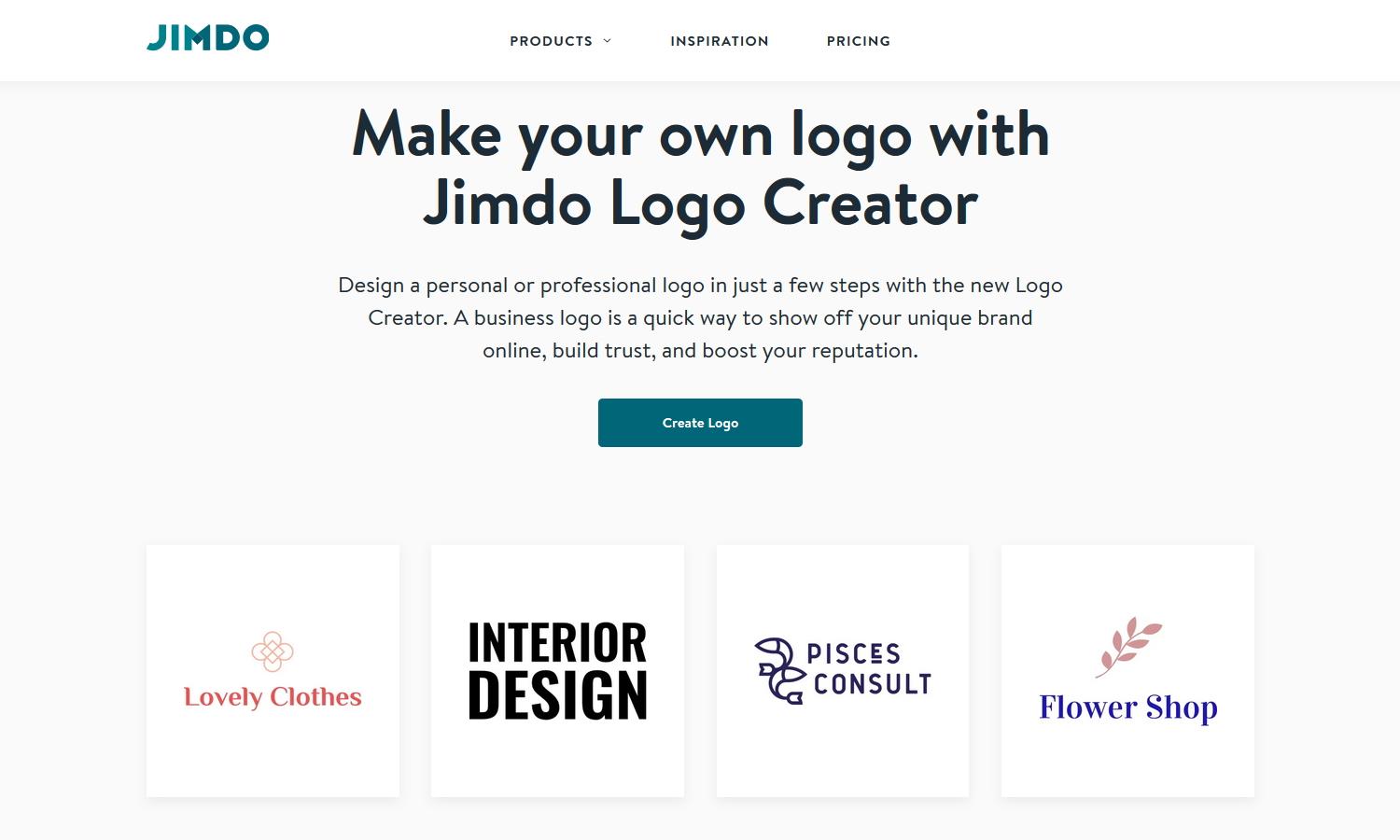
To add content, simply point with the mouse at the place where you want to insert the content. There the hint "Add Element" will appear:
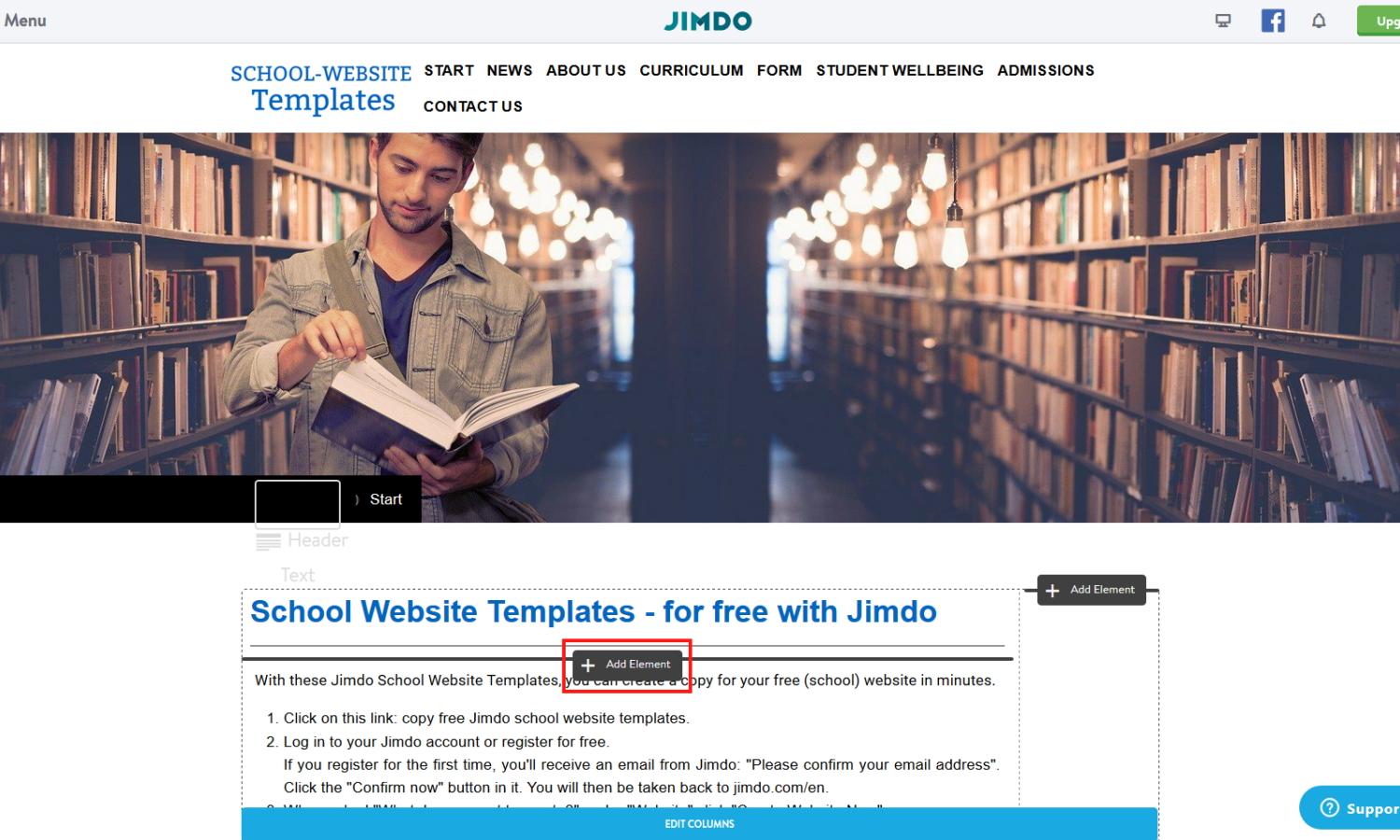
If you click on "Add Element", you can now add a variety of content such as headline, text, image, image gallery, hyphen, columns, file download, Google Maps, table, RSS feed, HTML and much more:
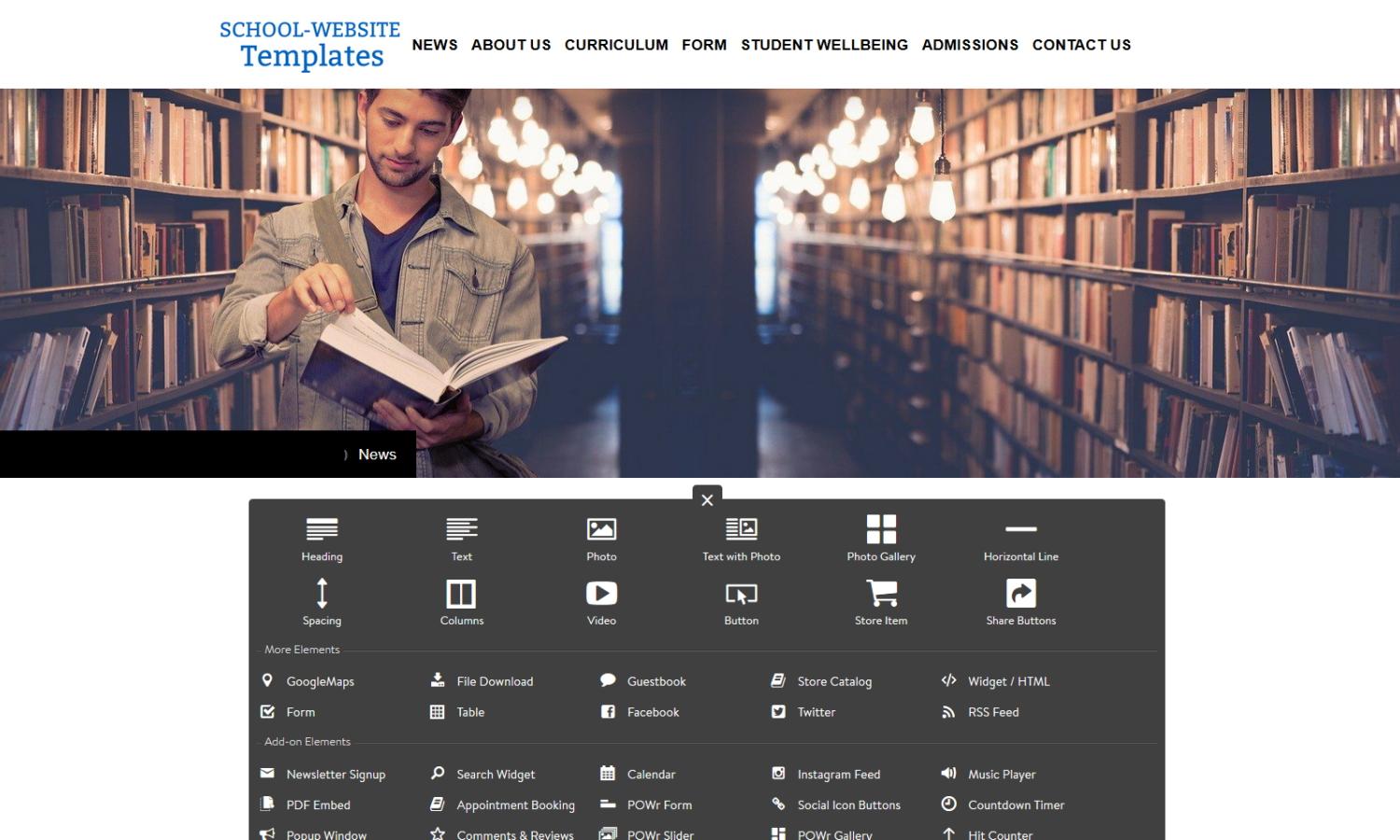
Just give it a try. It is very easy to add or change content with a click of the mouse. The Jimdo Help explains in detail and very simply how to easily add content to your Jimdo website.
You can easily publish news articles as blog posts. All blog posts are displayed in the "News" section.
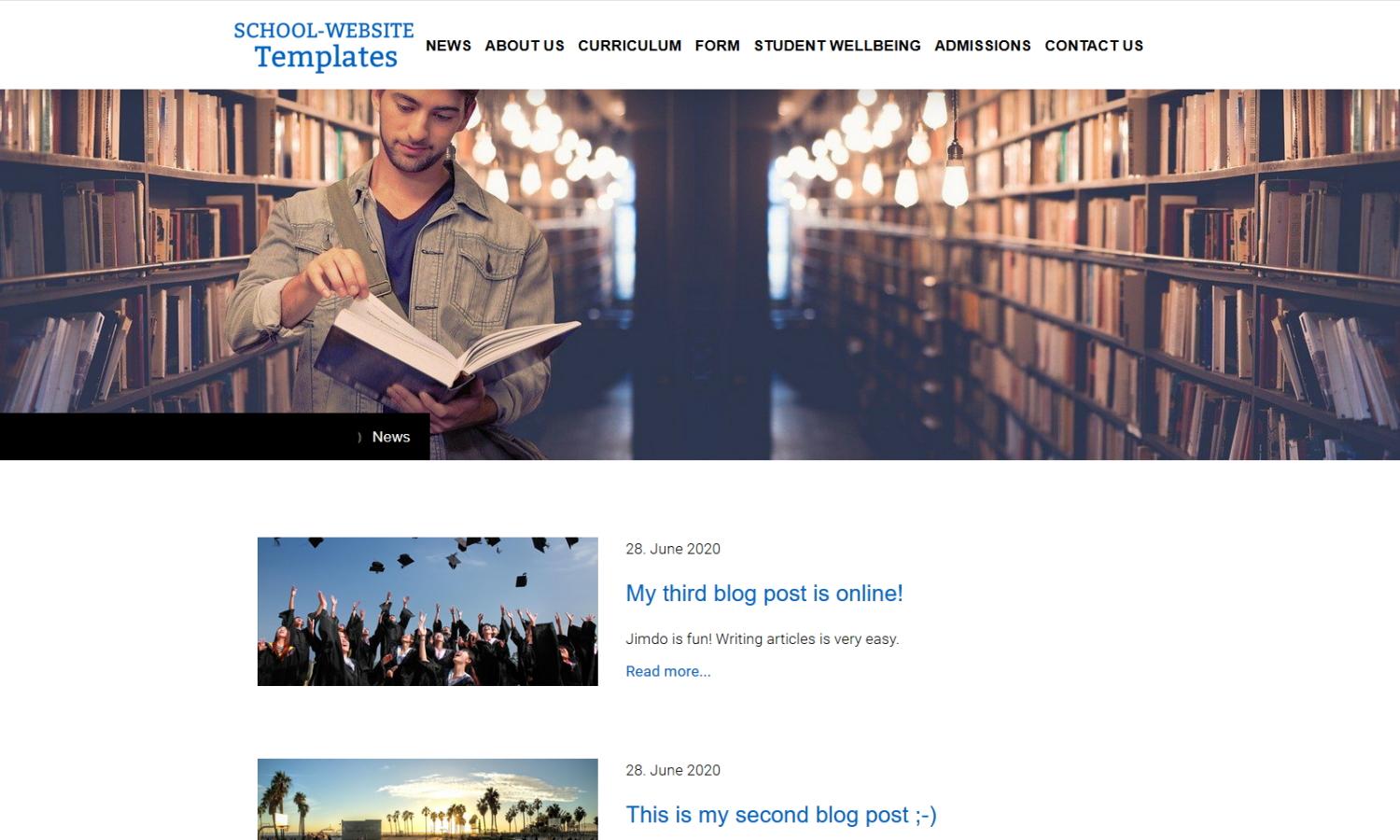
Important: After you have created your copy of the templates, you still need to activate your blog and thus your news area. This is what you do:
1. Click on "Blog" on the left and then on the button "Activate blog" at the bottom:
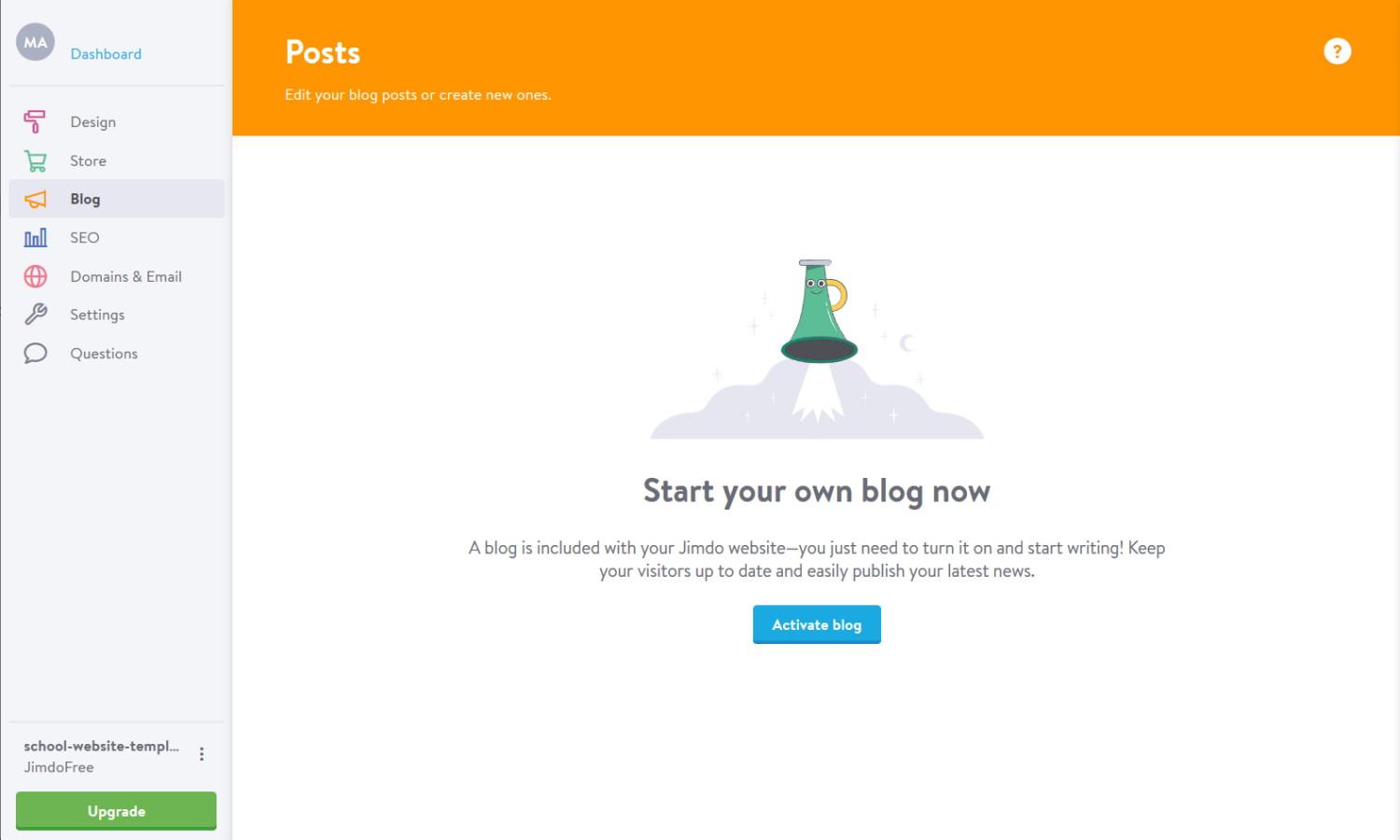
2. Then click on "new post" in the upper right corner and write your first blog article by adding a title, a preview image and an image on the right with a mouse click. Finally set the button to "published" and click on "save":
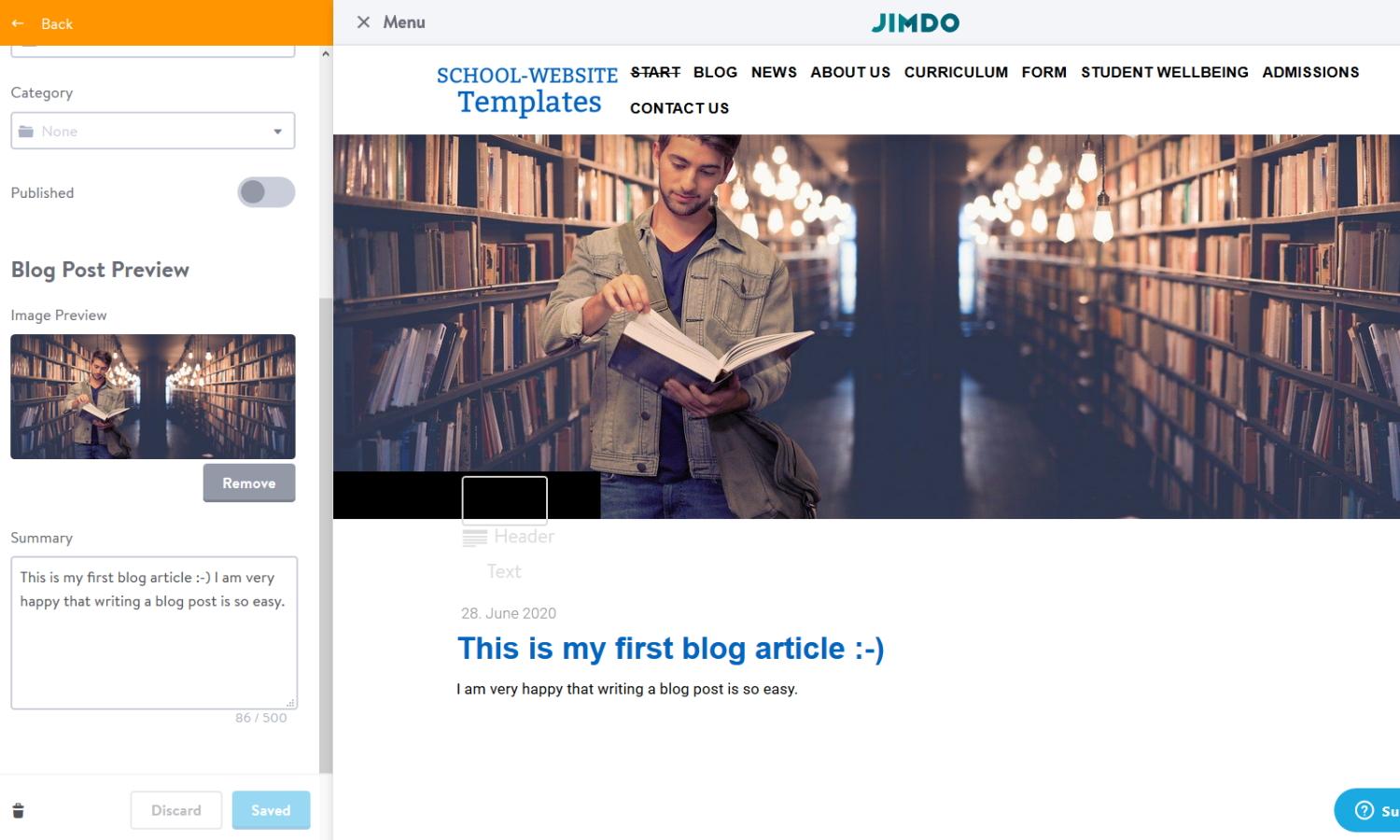
The picture used in the article above can be found here free of charge: Student. Please write a minimum of three blog articles with at least one image each. The picture in each post is very important.
3. Go to "Blog" > "Blog Page", activate "Rows" and click on "Save":
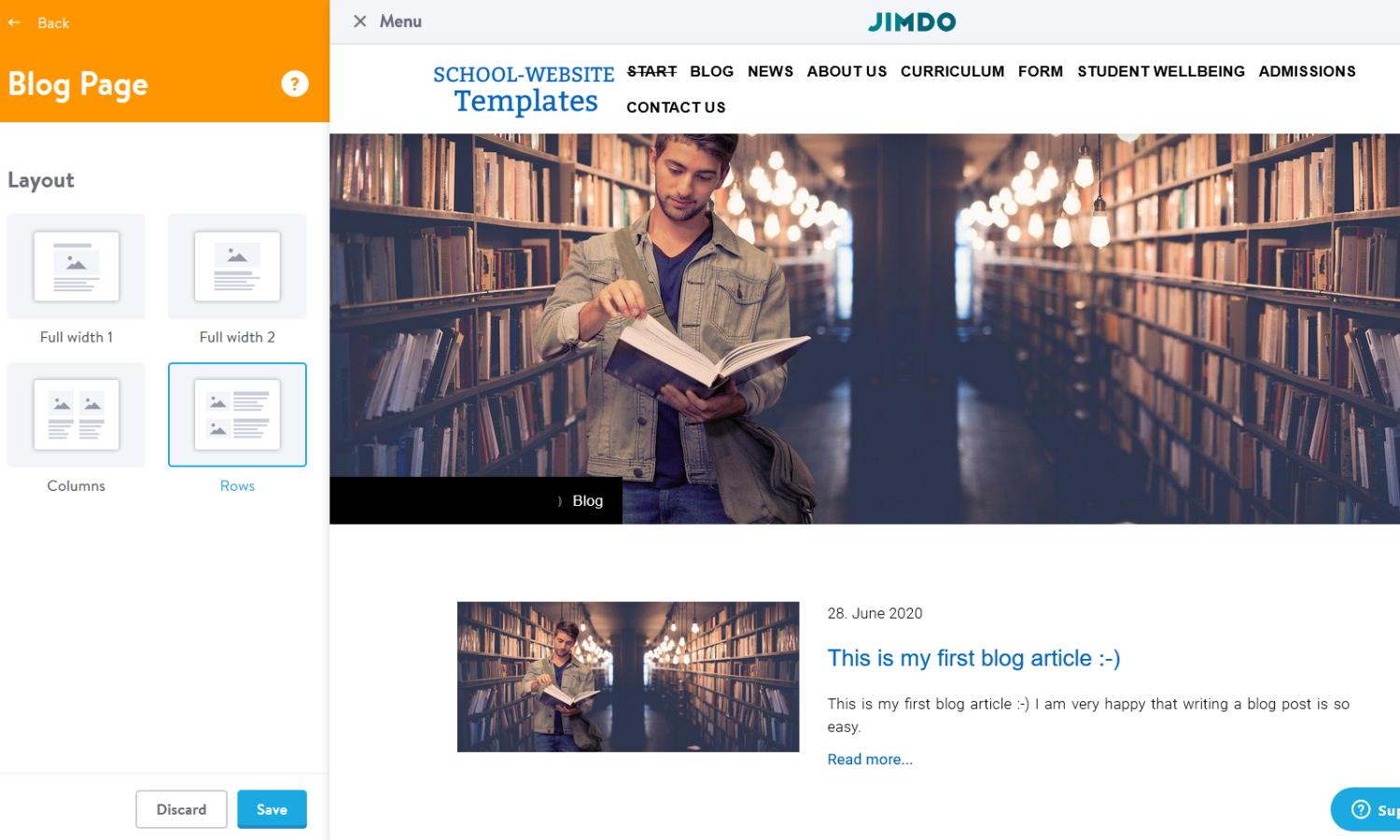
4. Click on the cross in front of "Menu" and the menu will close. Now point to "Blog" at the top. The blue button "Edit Navigation" appears on the left. Click on it. Now delete the page "News" and then rename "Blog" to "News". This way your blog articles will always appear in the "News" section:
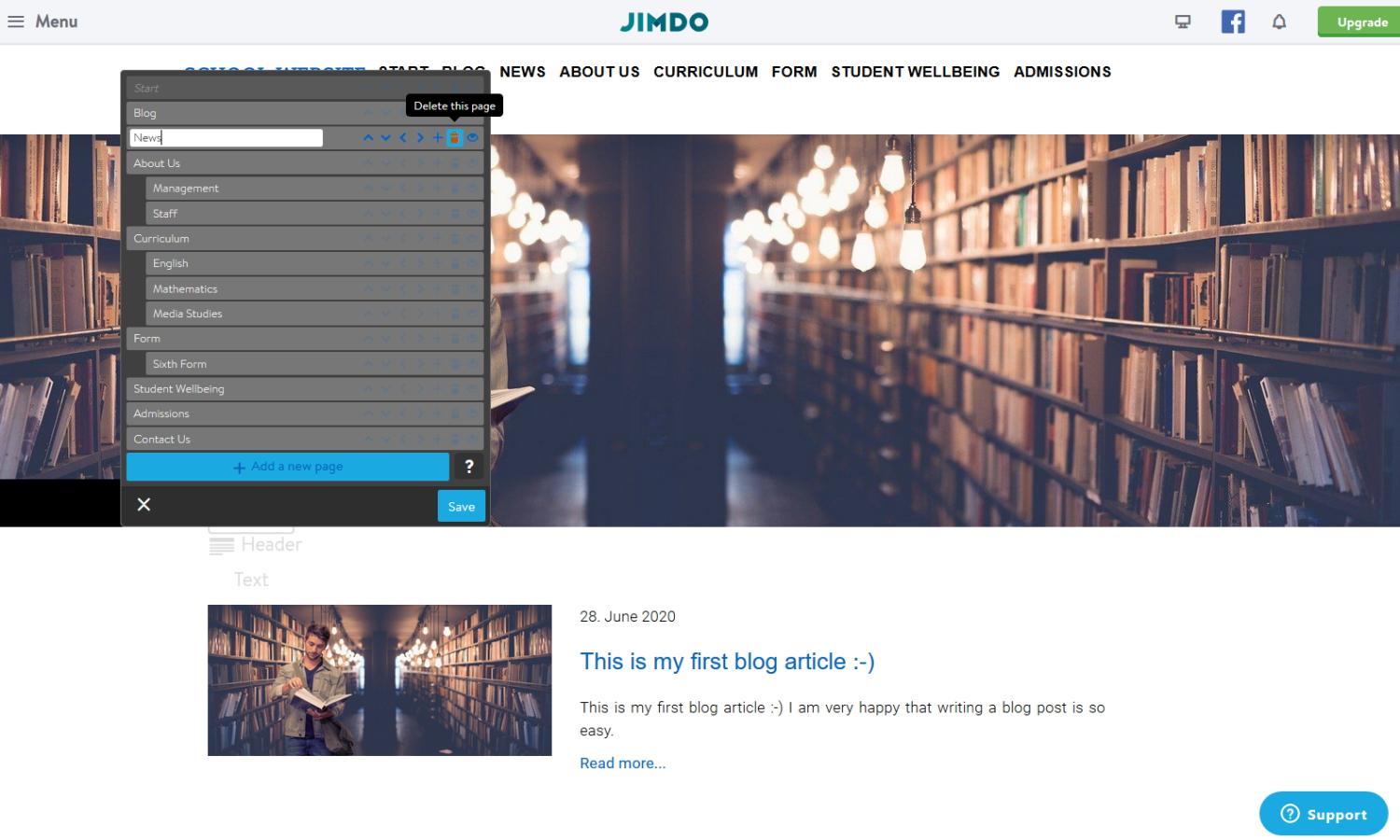
5. Click "Start" twice at the top so that the "Start" page is displayed. On the start page, you must adjust the link of your RSS feed by first clicking on the field below "News". You will then see HTML code. There, replace "school-website-templates.jimdofree.com/rss/blog" with the address of the RSS feed of your Jimdo sub-domain. For example, "school-website-templates.jimdofree.com/rss/blog" will become "my-school-website.jimdofree.com/rss/blog" if your Jimdo website is shown at my-school-website.jimdo.com:
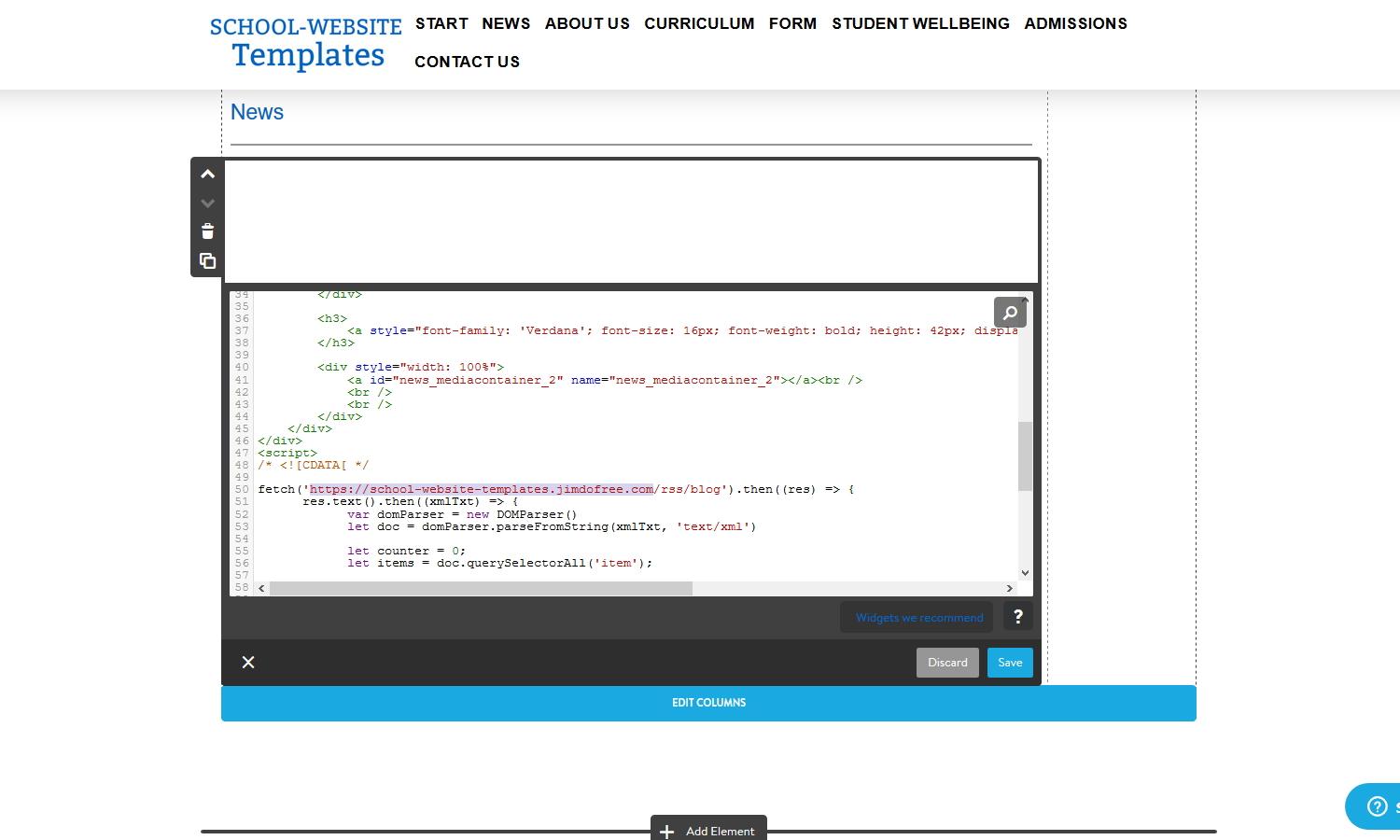
Only then will the first three of your blog articles also appear on the start page. That's because Jimdo can only display news articles on one page at a time, which in these templates is the "News" page.
If still no news articles are displayed, please go to "Blog" again and make sure that at least three articles with pictures are published there. If not, click on "New post" in the upper right corner. Please write three new articles with at least one picture and publish them. Now at the latest your latest three blog articles will always appear on the start page in short form with a picture, as well as all blog articles at "News".
In the Jimdo Help you'll find detailed instructions for the Jimdo Blog.
By editing the navigation bar, you can add, rename, or delete pages. First point to the top of the navigation bar, e.g. "Curriculum". Then a blue "Edit Navigation" button will appear. As soon as you click on it, the entire navigation bar with all the pages of your website will open up and you can edit them as you like:
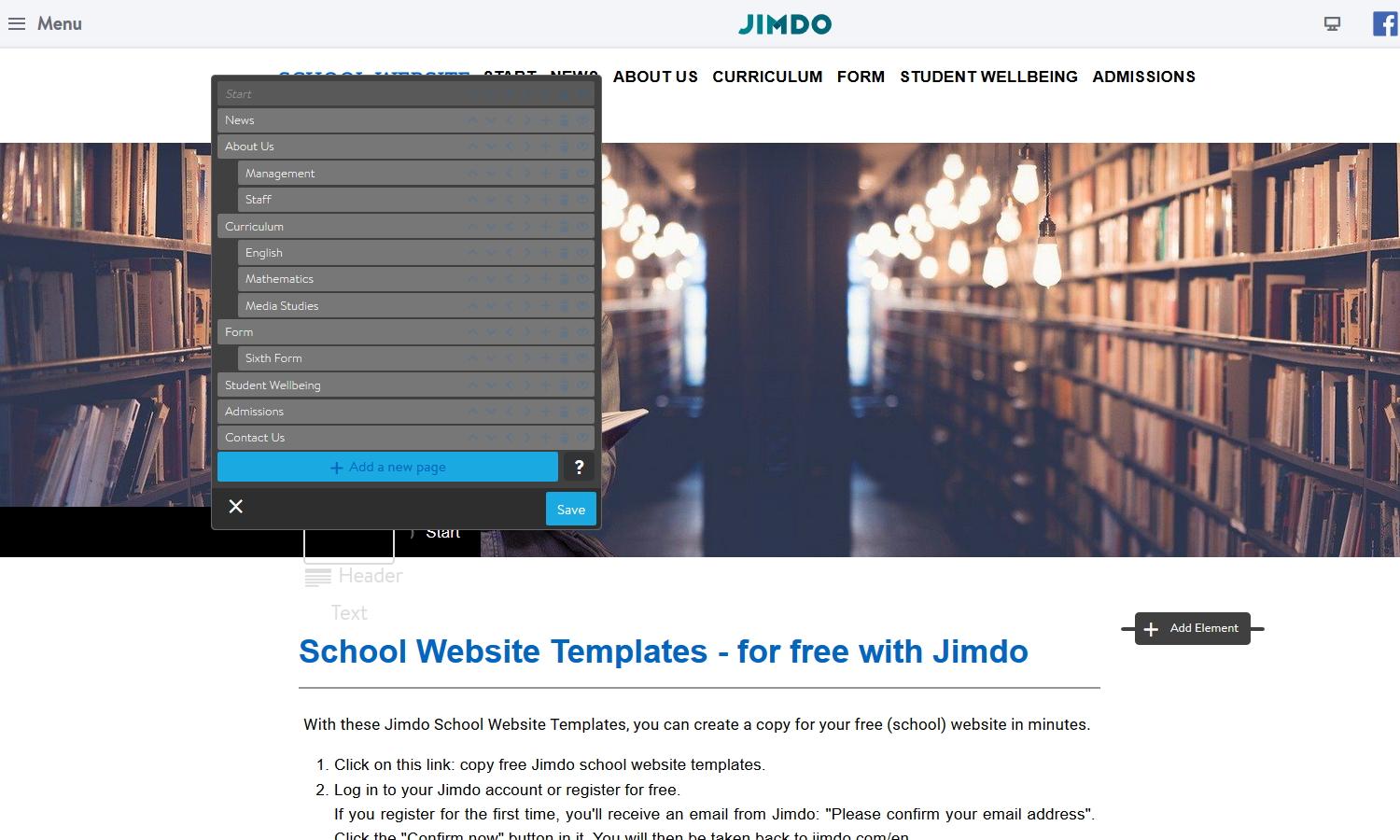
Structure as recommended in the article "Structuring content of your school site.
A full-text search, which is very helpful for visitors to find your content. Unfortunately, this only works if you book a Jimdo Business Website for 15 Euros per month. The article How do I use the Jimdo search feature? explains exactly how to integrate the search feature into your website. Under "Settings" > "Edit Head" you can change the appearance and position of the search box at the ".j-search-content" entry.
Responsive web design: the design of the templates is optimized for all screen sizes of computers, tablets and mobile phones, always looks good and is always user-friendly.
This is what the templates look like on a tablet:
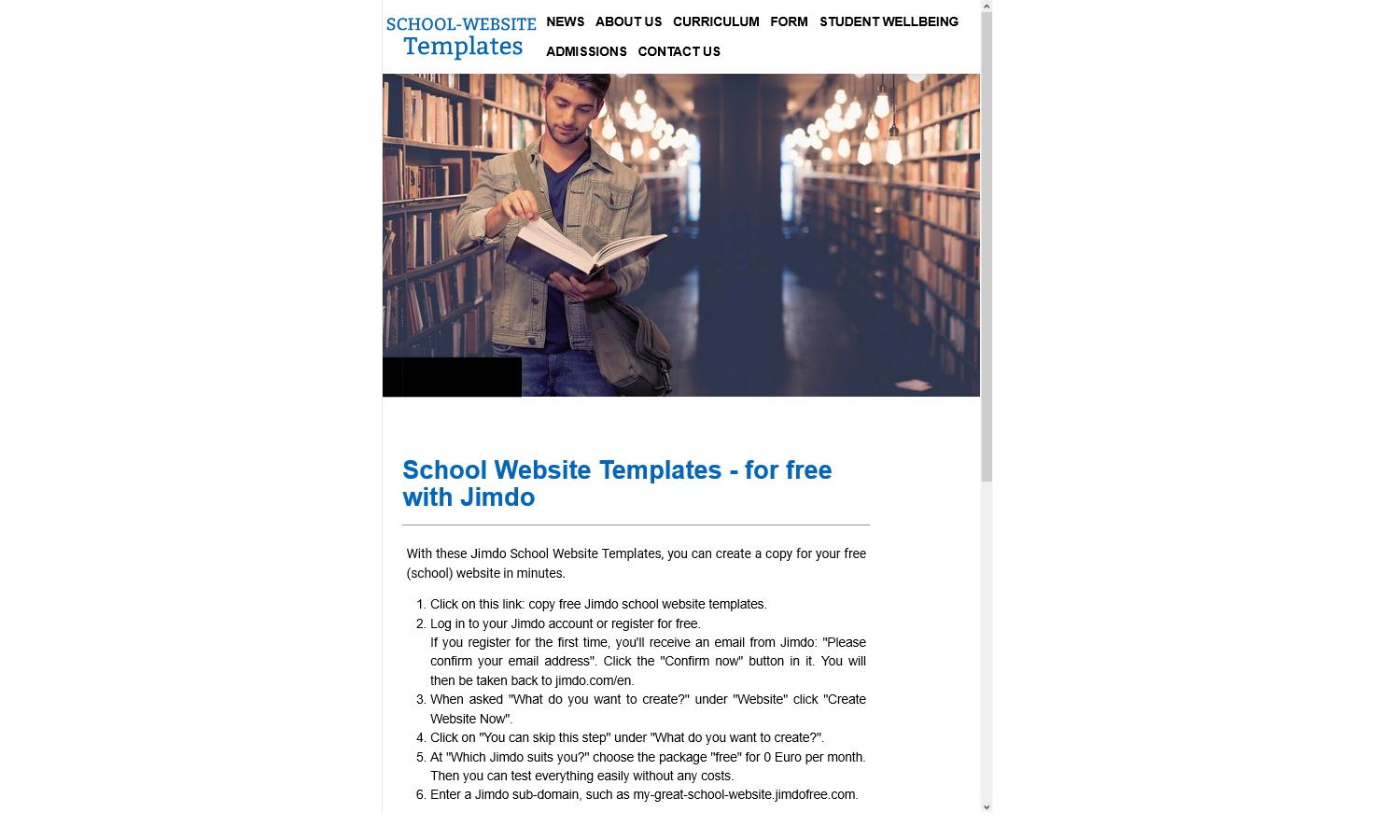
This is what the templates look like on a mobile phone:
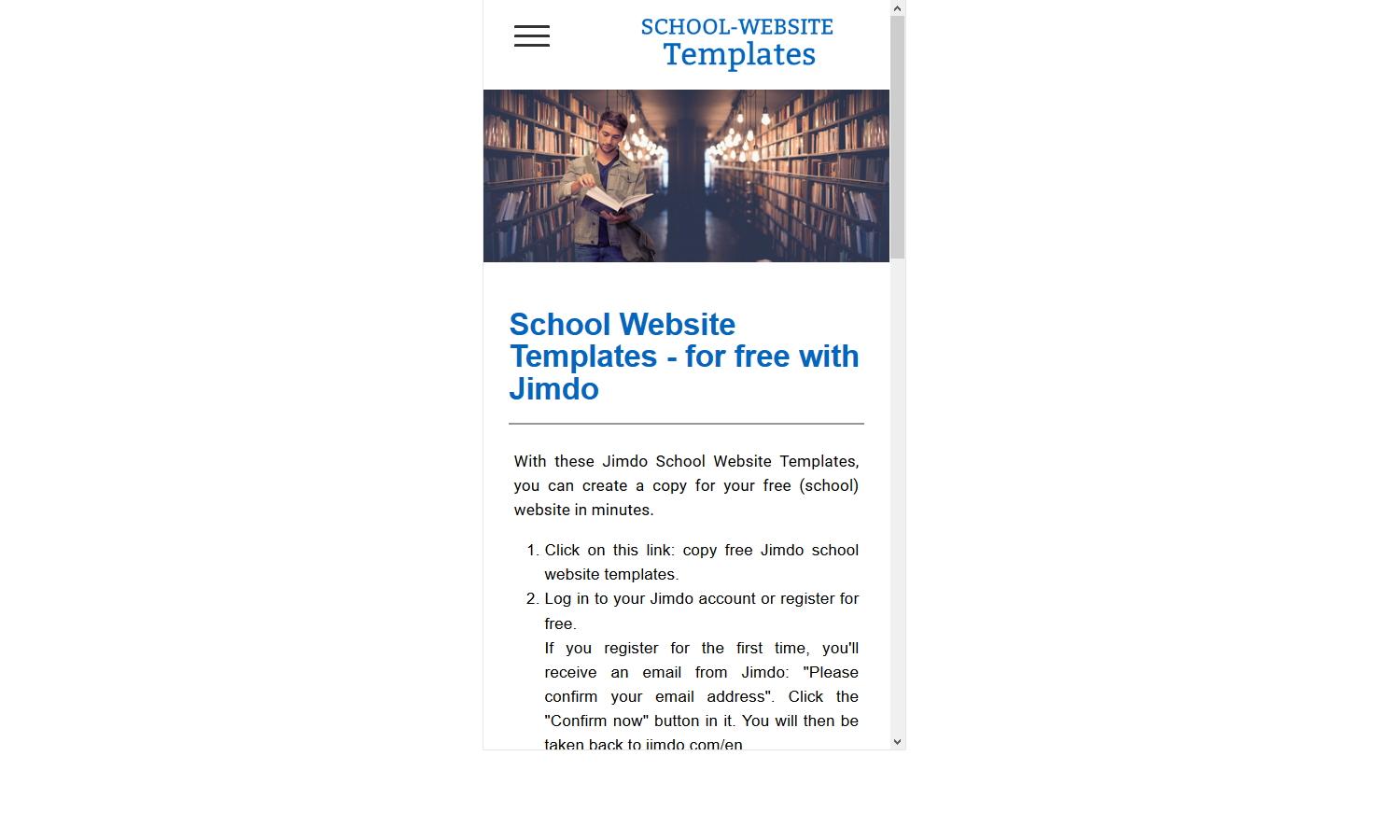
You can change the free templates according to your own ideas. To do so, please go to "Settings" > "Edit Head". There you can already find some CSS adjustments I made. Now please save all entries in one file first.
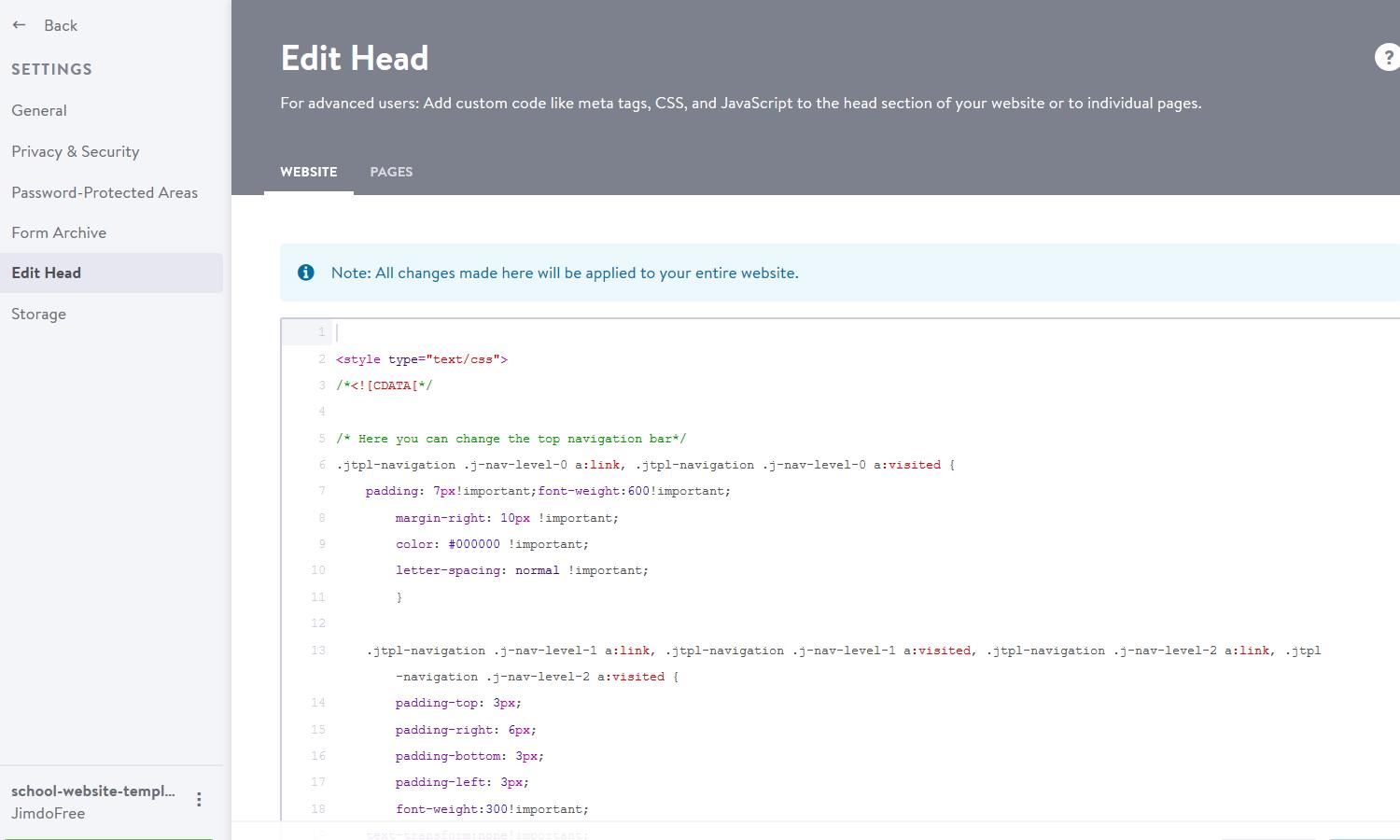
After that you can change the CSS by making changes in the file. To do this, you only need to adjust the CSS (tips: CSS Tutorial). It is important that you always end each line with !important; otherwise the change does not work.
For example, if you want the headlines to be black instead of blue, go to "Settings" > "Edit Head" and replace the line color: #0066c0 !important; with color: #000000 !important below h1, h2 and h3 respectively.
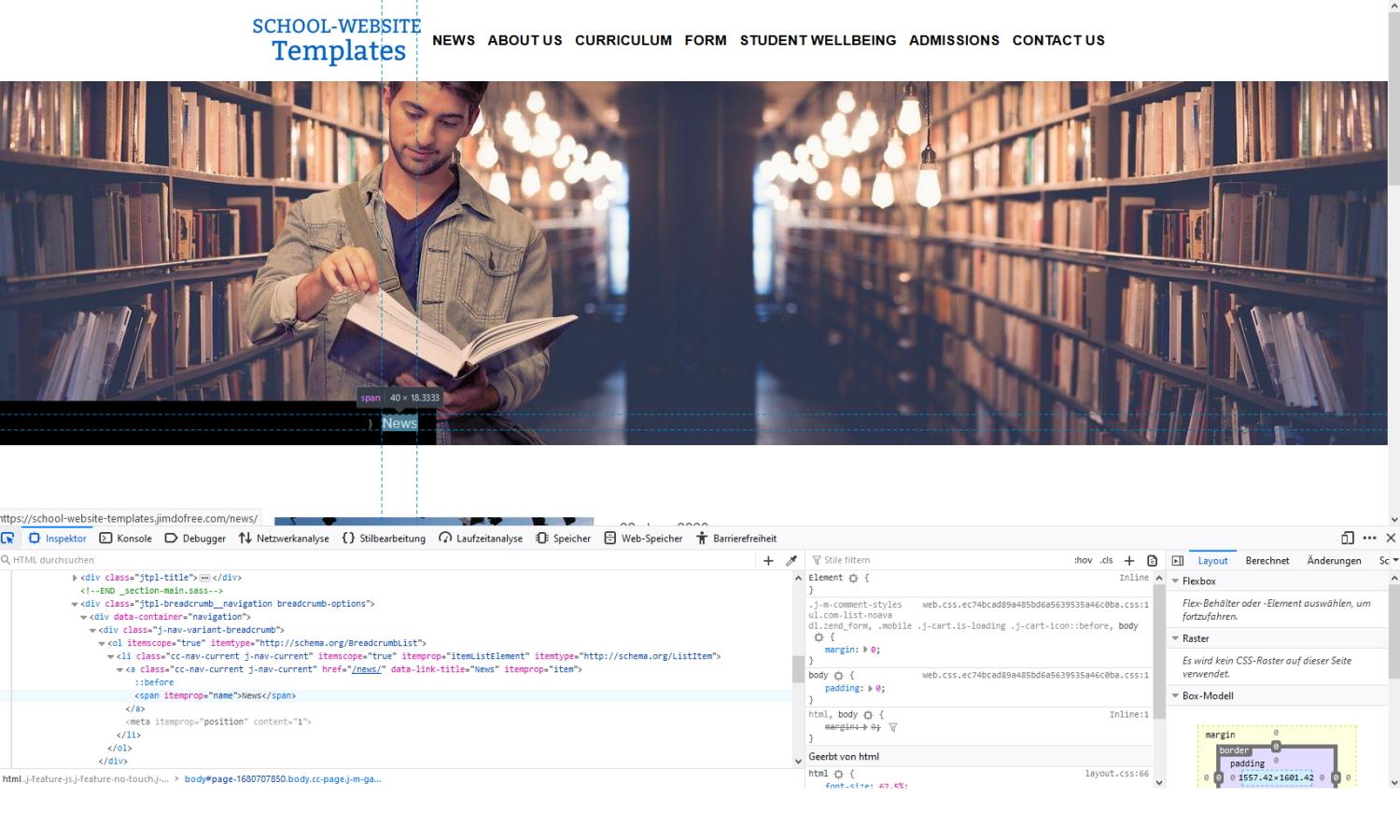
Everything else in your design is now just a matter of trying out and testing a lot ;-) Have fun and success!
Email accounts are unfortunately relatively expensive with Jimdo. One email address is always included for free with Jimdo. But another 10 email accounts cost 60 euros per year. That's why I recommend external email addresses. At Strato, for example, there are 25 mailboxes with 2GB each, free of advertising, for a total of 1.50 euros per month.
If you want to use this, then do so: You book the email package at Strato and there the internet address for the website of your school, like for example: my-school-website.com. Now you can set up 25 email accounts for only 1,50 Euro per month, which are always @my-school-website.com, e.g. martin@my-school-website.com. At Strato you now release the domain my-school-website.com for an external A-record. The easiest way to do this is to call Strato.
In order to connect the domain my-school-website.com to your Jimdo website, you first need a Jimdo Pro or Business Account. Now you can integrate my-school-website.com into Jimdo via A-Record. The domain remains registered with the email provider Strato, but will be redirected to the Jimdo website via A-Record. The visitor doesn't even see that the domain is registered with the Email Service Provider and not with Jimdo. This sounds a bit complicated, but in the end it's easy to handle with support from Strato and Jimdo and you'll save a lot of money every month.
I recommend that you first test the templates extensively with the Jimdo Free Plan for free. Once you've decided to use Jimdo permanently, I recommend you switch to the Jimdo Business plan for only 15 Euro per month. You can easily start the upgrade by clicking the green button "Upgrade" in the upper right corner. The upgrade has the following advantages for you:
If you are still unsure about Jimdo, the article "Website Builder Jimdo Makes Web Design Easy" will give you 13 reasons why Jimdo is the best website builder.
With these Jimdo templates, you can easily and quickly create professional webpages for your school. With the help of the templates, you can do this with a click of the mouse within a few minutes. Afterwards, it's a breeze to add content with just a few clicks. Even customizing the design templates according to your own wishes is possible with a little practice with only some effort.
For example, Märkisches Gymnasium Iserlohn uses Jimdo for their German web presence. We are extremely happy about using this perfect website builder for our school.
Jimdo is perfect to provide any school with a professional, user-friendly and responsive website. All other interactive features of a Learning Management System (LMS) cannot be realised with a simple website. For this you need a professional learning management platform such as Google Classroom, Docebo or WizIQ. However the development and operation of these is considerably more complex and not affordable for most schools.
Good luck and have fun with your school's website! Get started now: how to copy!
Creating a school website is a topic that raises a lot of questions. Here are some frequently asked questions and their answers:
The easiest way to create a school site is to use the website builder Jimdo. With the Jimdo builder you can create your school website with only clicks of the mouse:
A more complicated but also great way to create a school website is to create it with HTML and CSS. For this you need
It should have the following features:
Find more must have features for a school website in the articles "School Website Features - a list of 18 Must haves and 12 Can haves" and "School website ideas 2022".
Every idea is possible to realise. However, you always have to think about what is reasonable.
So before you decide for a feature, you should ask yourself the following questions:
Only if your idea has passed all of these questions you should add the new feature. If you are unsure, do not have this feature. Only realise those ideas, that you absolutely need. Find out more about this in the article "School Website Design Companies are great help - use it wisely".